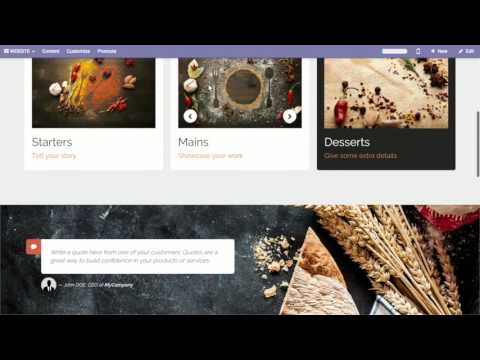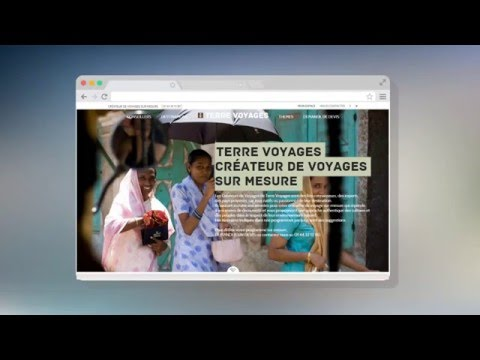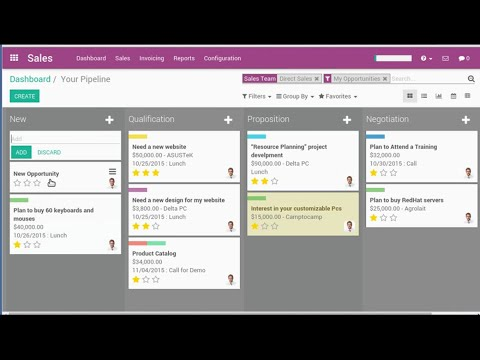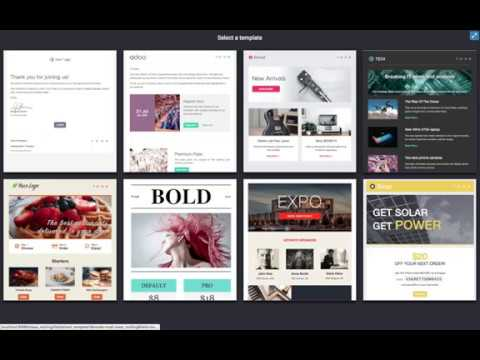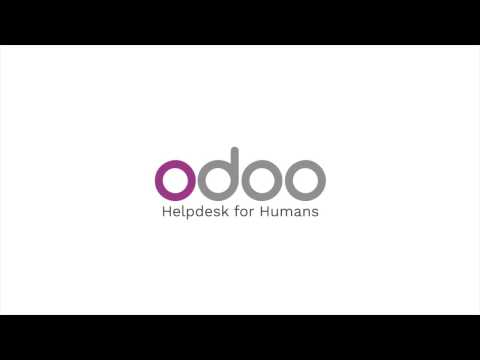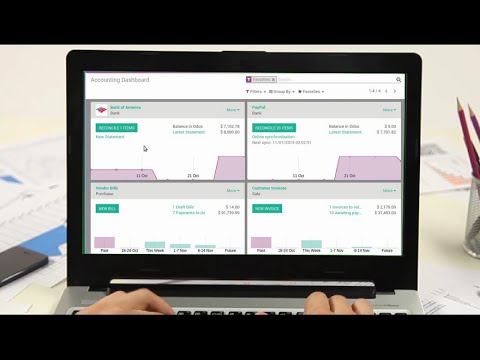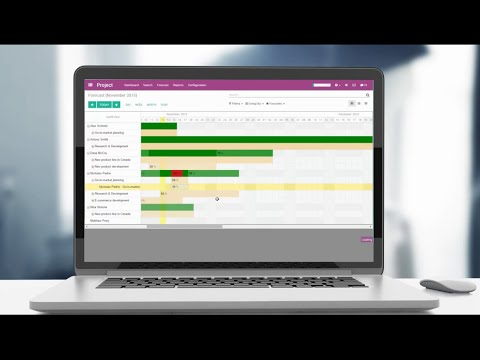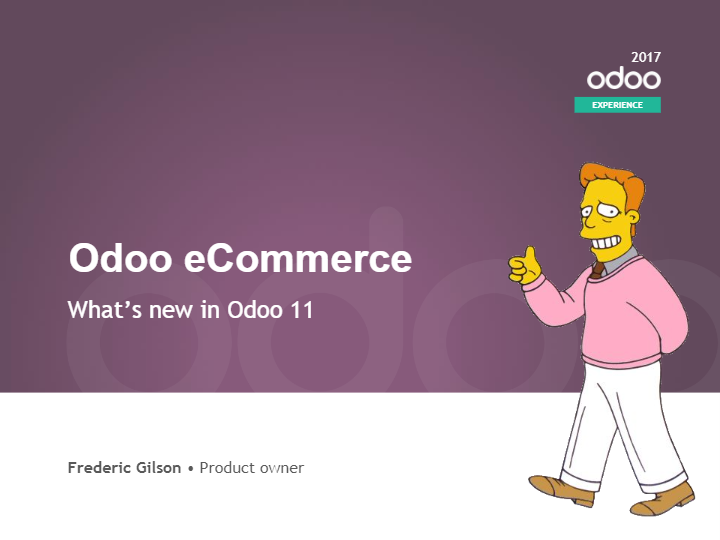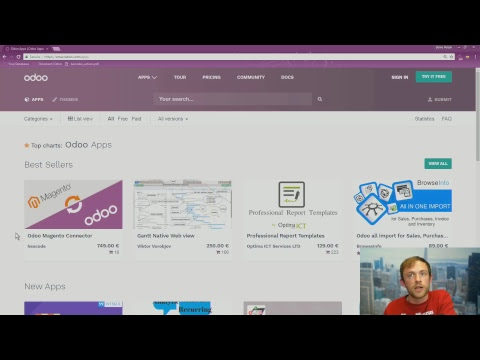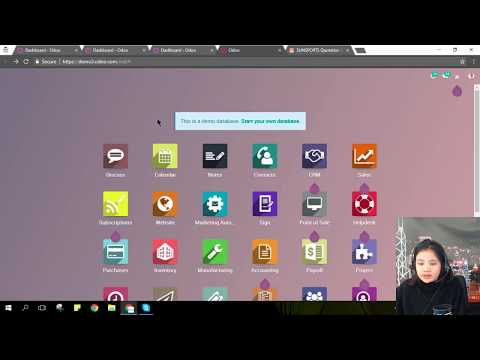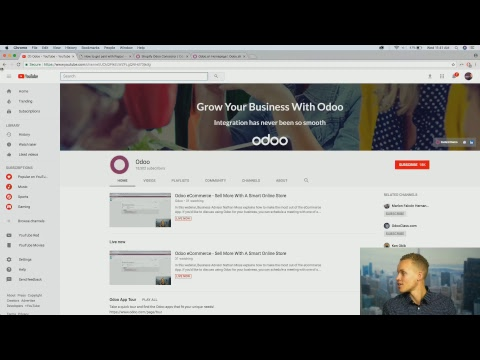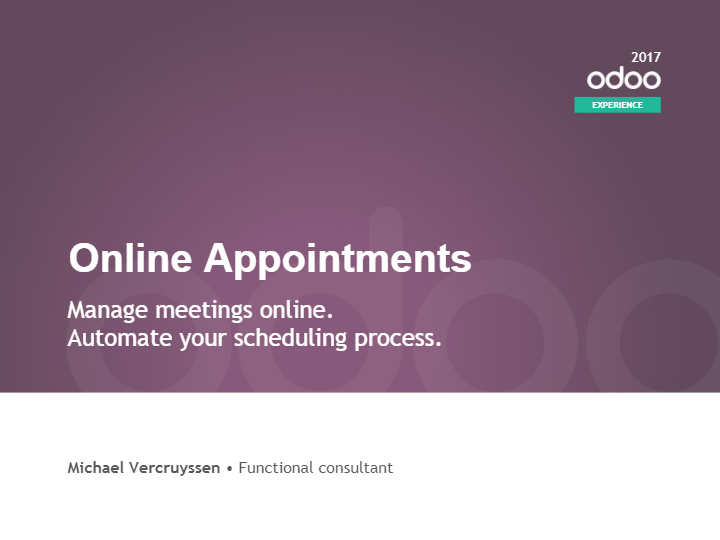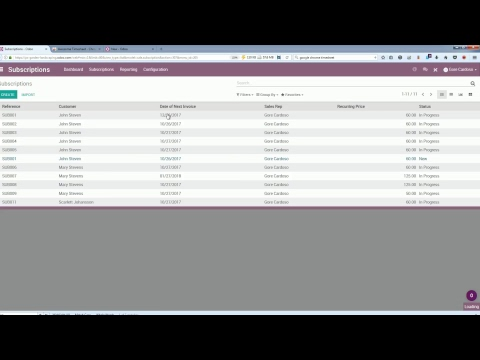Import/ Exports & Mass Update_ Tips & Tricks
3545 views
Views
- 3545 Total Views
- 2928 Website Views
- 617 Embedded Views
Actions
- Social Shares
- 0 Likes
- 0 Dislikes
- 0 Comments
Share count
- 0 Facebook
- 0 Twitter
- 0 LinkedIn
- 0 Google+
Embeds 1
- 22 www.redlabmedia.com
-
-
Odoo Website Builder (Tour)
5617 Views . -
What is Odoo? (Overview)
5252 Views . -
How to manage a service company with Odoo
4970 Views . -
Odoo CRM (Tour)
4539 Views . -
What's New in Odoo eCommerce
4536 Views . -
Odoo Website & eCommerce (Tour)
4186 Views . -
Marketing: Lead Nurturing using Odoo
4065 Views . -
Odoo Helpdesk
3956 Views . -
Odoo Studio: A Zero Code Platform
3922 Views . -
Odoo Projects (Tour)
3831 Views . -
Odoo Email Marketing (Tour)
3788 Views . -
Odoo Marketing Automation (Tour)
3741 Views . -
Odoo Marketing (Tour)
3732 Views . -
Odoo Manufacturing (Tour)
3579 Views . -
Odoo Accounting (Tour)
3336 Views . -
New App: Online Appointments - Odoo Experience 2017
3282 Views . -
New App_ Online Appointments
3246 Views . -
Benefits of an Integrated CRM
3242 Views . -
Odoo e-commerce: get your online shop up and running
3207 Views .